![]()
Select the File/Recent Files menu option in the Data Table Window to present the Import Recent Files dialog box:
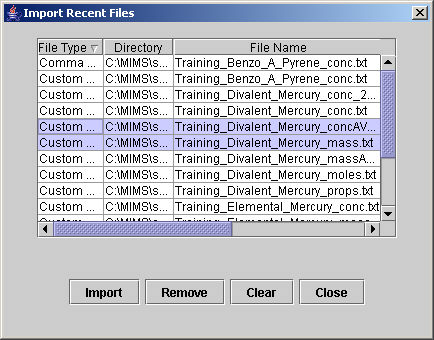
This dialog box lets you select and re-open files that have been used previously. The files are imported assuming the same file type, delimiter, and number of header rows used previously. Select the files of interest by clicking on them from the list (in Windows operating systems, pressing the Ctrl key while making selections allows the selection of multiple entries). The selected files will be highlighted in blue.
Select one or more files and then click:
Import - to import the selected files and display them as tabs in the Data Table Window
Remove - to delete the selected entries from the Recent Files list
Clear - to de-selects all of the highlighted entries from the Recent Files list
Close - to cancel the Recent Files function and dismiss the Import Recent Files dialog box
Double-click the mouse on a highlighted file name to import that file, display as a tab in the Data Table Window, and close the Import Recent Files dialog box.