![]()
When you select the File/Import menu item in the Data Table Window, the Import Files window appears:
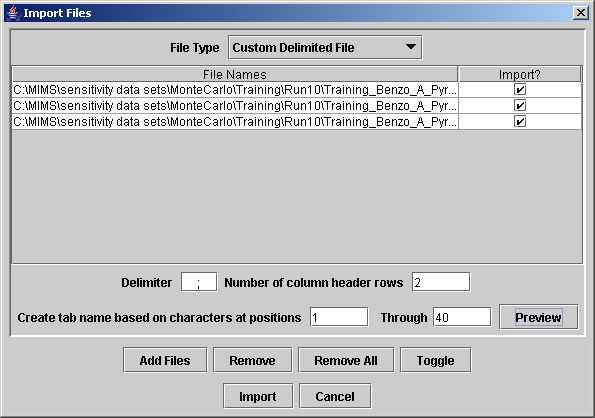
At the top of the window, you may select from a variety of structured File Types (e.g, SMOKE report files or COSU files) or choose the Custom Delimited File. When the structured file types are chosen, some or all of the format specifications (Delimiter, Number of column header rows, and Create tab name...) may be grayed out and cannot be specified. Note that files of the type Fixed Width Column Format were not properly imported yet when the user guide was published.
When you click on the Add Files button, a File Open dialog box appears and allows you to select multiple files that will be added under the File Names column. Specify the delimiter character for importing files (e.g., enter ";" if semicolons divide the data on a single line in the file) and the Number of column header rows (e.g., enter "2" if one header row in the file lists "Concentration" and the second row lists "mg/m3").
The Create tab name based on character at positions field sets which characters from the file name should be used when setting the title for the sheet (tab name) on the Data Table Window. The positions refer to the characters in the file name from left to right. For a file called "Training," the tab name would be "raining" if you specified positions 2 through 40. Click on the Preview button beside the Through field to see the expected tab name for the first file.
Click the Preview button between the Add Files and Remove buttons to generate a dialog box showing the first fifty lines of the highlighted file. This Preview function works only when a single file name is highlighted.
Click Remove to delete the selected files (those highlighted in blue) from the list. Click the mouse on a file name to select it. Hold the Shift key down while clicking the mouse to select multiple files.
Click Remove All to erase all of the listed files from the list.
Click Toggle to change the check marks in the "Import?" column from unchecked to checked and vice versa. The Toggle button affects only the selected files (those highlighted in blue). Click the mouse on a file name to select it, and hold the Shift key down while clicking the mouse to select multiple files.
Click Import to create tables for all files that have the "Import?" boxes checked and close the Import Files window.
Click Cancel to dismiss the Import Files window.