![]()
The Analysis Engine allows you to load configuration settings that were applied to different data sets with the same structure. The configuration settings include the settings of the Filter Rows function, the Format Columns function, and the Sort Columns function. Any saved plot configurations are also listed for the file. When you choose the File/Load Configuration menu item in the Data Table Window, you are first prompted to specify the file path and name of the file that should be loaded. After clicking the Open button on the file selection interface, the Load Configuration Preview dialog box appears:
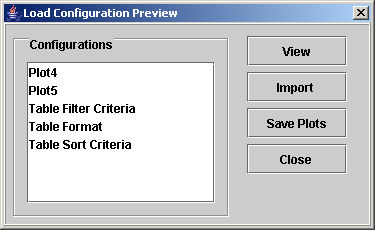
You may select individual configurations (e.g., table filter criteria, table format, table sort criteria, and plot configurations) by clicking on them in the Configurations list box. The selected configurations will be applied to the table in the foreground when you click on the Import button.
Click Close to dismiss the dialog box.
You may highlight a configuration by clicking the mouse on the name. Click View after selecting a plot configuration. A temporary pdf file displaying the highlighted plot configuration is created immediately. If no plots were highlighted, then all of the plots will be produced. The plot configuration follows that listed in the configuration file but uses the data in the front table.
Click the Save Plots button to save the plots to a file. The Save Plots to dialog box appears:
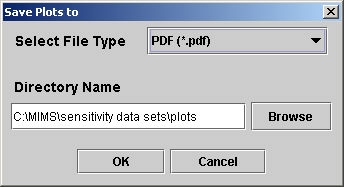
Specify the file type and directory name, then click OK. At this point, a permanent file with the plot using the highlighted plot configuration is created. If no plots were highlighted, then all of the plots will be produced. The plot configuration follows that listed in the configuration file but uses the data in the front table.