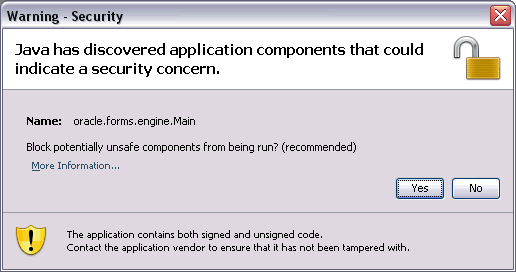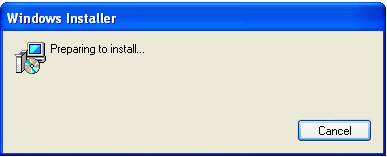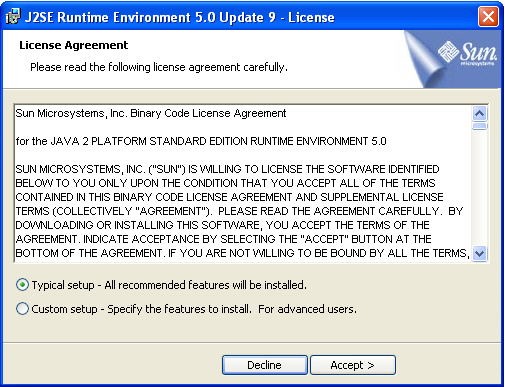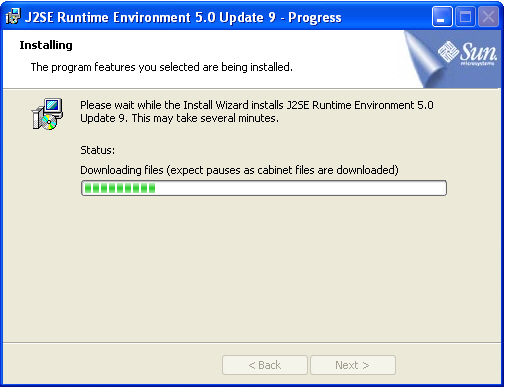AQS Web Application Setup
Install Notes :
28 Apr 2010
Warning about Java version 6.0 update 20. With this version installed, each time it is run, the user is prompted with the following:
If "Yes" is selected (which is what users usually expect to choose to allow options) then, the toolbar within AQS will NOT appear. In the case of this Java update, an AQS user would have to answer "No" to have AQS operate normally.
08 Apr 2010:
Internet Explorer 8 was released on March 19, 2009. We haven't heard anyone having problems using IE8 with AQS, but our agency standard is still IE7.02 Apr 2010: J2SE 5.0 reached its End of Service Life (EOSL) on November 3, 2009, which is the date of the final publicly available update of version 5.0 (J2SE 5.0 Update 22). This means that Sun Java version 5.0 Update 9 (below) is no longer supported by Sun. We recommend migrating to a newer JRE version, and have tested Java SE Runtime Environment (JRE) 6.0 Update 17. (Note that the latest JRE offered is now JRE 6 Update 19. No problems have been reported using Update 19; we just haven't tested this version ourselves. Versions later than 1.6 Update 3 should work fine.) The download instructions - see below - are the same to get a newer JRE version.
20 Nov 2006: After the upgrade to the Oracle 10g R2 Application Server, AQS Web and AQS Discoverer Web use J2RE by default instead of JInitiator. If you do not already have Java 2 Runtime Environment 5.0 installed, you will be prompted to install it (or to upgrade to it if you have an earlier version.)
Setup:
An initial setup is required to use the Air Quality System (AQS) web application and CDX. There are three steps detailed below. After the initial setup, you may access AQS by following the link from the AQS Web page (see sidebar) or your own private bookmark (see recommendation in 1, below).
- 1. Install Sun Java Plug-in
If you already have version 5 or above installed, you will skip this step, but note that version 5 is no longer supported by Sun. If you have an earlier version, you should be prompted to upgrade. We now recommend version 6_17. If your agency requires it, your network administrator may have to install this.
To begin setup, click the following URL Link: https://aqs.epa.gov/aqs/ (You may want to bookmark this page to use for direct access in the future.
With Microsoft Internet Explorer (version 7 works fine; we don't run version 8 yet), you should see something similar to the following screen prompts: -
Install the applet and logon to AQS
(You may not see the next 2 screens, but you should see the logon screen.)
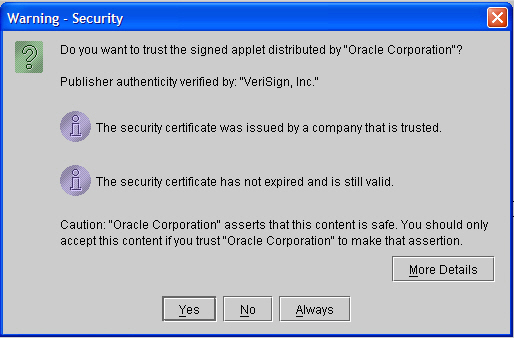
"Yes" or "Always"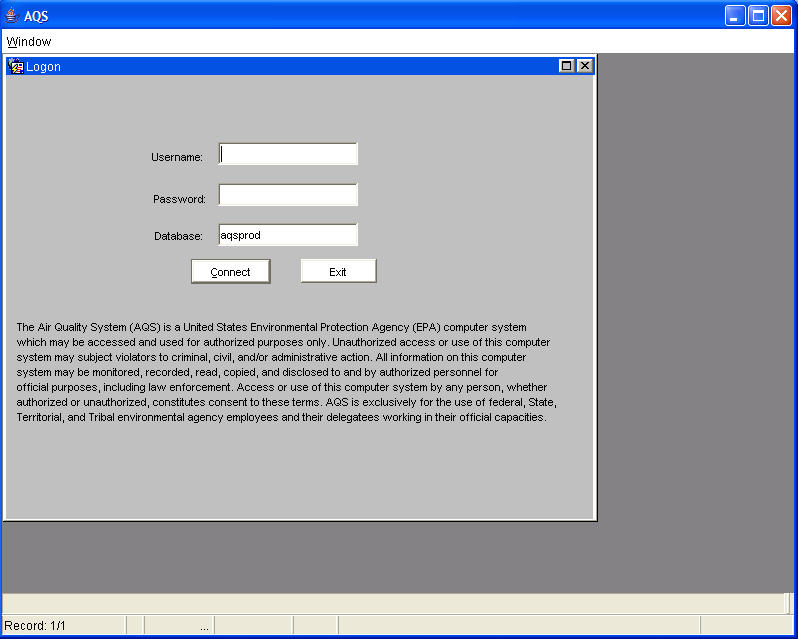
Logon to AQS -
CDX Registration
New AQS users who will be transfering files to or from AQS need to register on CDX. You should receive an email advising you to call the helpdesk at 888-890-1995 to obtain your customer retrieval key. Your email will also provide the web address for completing your registration. Use this link to access CDX Registration. If you are asked to choose a role during the registration process, select the role of "submitter".
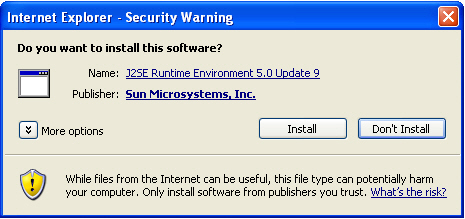
Choose "Install"
Choose "Typical setup" and "Accept"
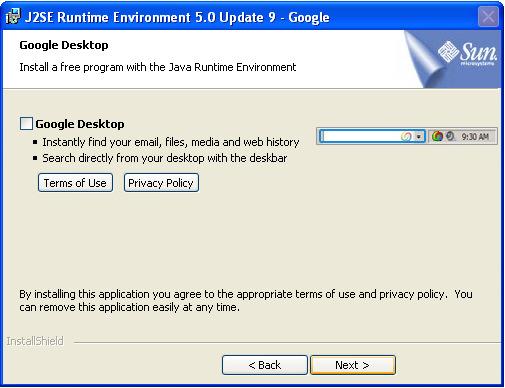
You do Not need to install the Google Desktop as part of AQS setup. Click "Next"
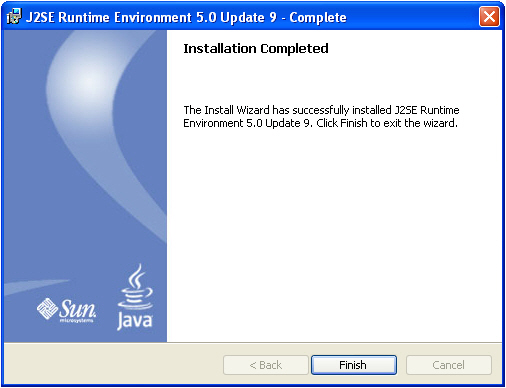
Click "Finish"
Once you have completed the CDX registration, close your browser and reopen it before attempting to use AQS and CDX.
If you need assistance accessing any of the material in AQS, User Support is provided through the Customer Call Center. The toll free number is 866-411-4EPA (866-411-4372). Please contact them first with any questions about using the AQS application.
![[logo] US EPA](https://www3.epa.gov/epafiles/images/logo_epaseal.gif)