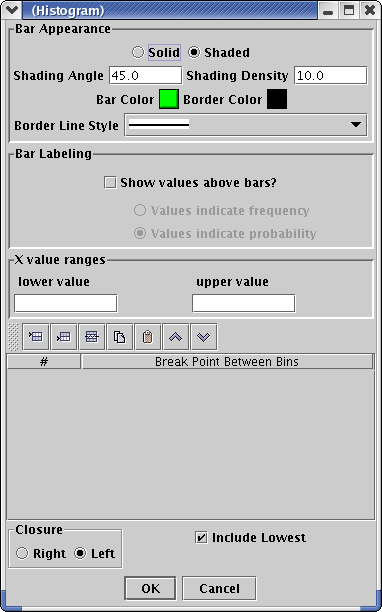Histogram
This window allows you to set the options for a Histogram plot.
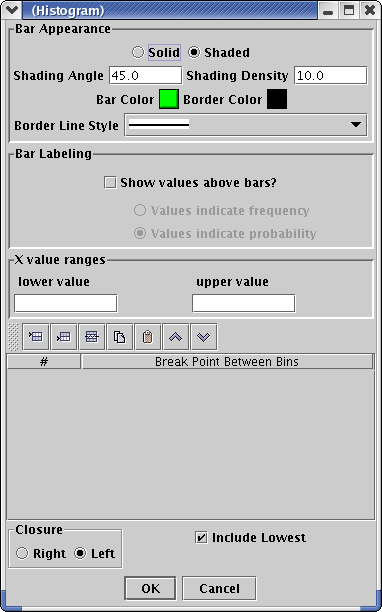
Solid / Shaded
The bars can be either solidly filled or shaded with lines. Choose
Solid for solid shading and Shaded for spaced lines.
Shading Angle
This option is only valid when the Shaded option is selected.
This is an angle between 0 and 90 degrees which is the angle at
which you would like the shaded lines in the bars drawn.
Shading Density
This option is only valid when the Shaded option is selected.
This
is the number of lines per inch that you would like to fill the shaded
bars.
Bar Color
This is the color of the bar shading.
Border Color
This is the color for the border around the bars.
Border Line Style
This is the style for the lines that are drawn around the border. There
are six styles to choose from.
Bar Labeling
Show Values Above Bars?
Check this box if you would like the
values for each histogram bar
plotted above each bar.
Values Indicate Frequency
This option is only available when the
Show Values Above Bars box is
checked. If you would like the values to show the number of items in
each bin, check this box.
Values Indicate Probability
This option is only available when the
Show Values Above Bars box is
checked. If you would like the values to show the percentage of items
in
each bin, check this box.
X Value Range
This allows you to specify a range on the X axis where the histogram
will be plotted.
Breaks
This table allows you to set up custom break points for each bin in the
histogram. You must enter bins such that all of your data is covered.
For example, if you have data than ranges between 0 and 3.0, you
must enter bins that include this range. If you only enter bins from
1.0
to 2.0, the Histogram will not plot.
Closure
Include Lowest