Quick Reference
Below is a screenshot of the intermediate search screen for Chemical Search.
Click the numbers to learn more about each part of the screen.
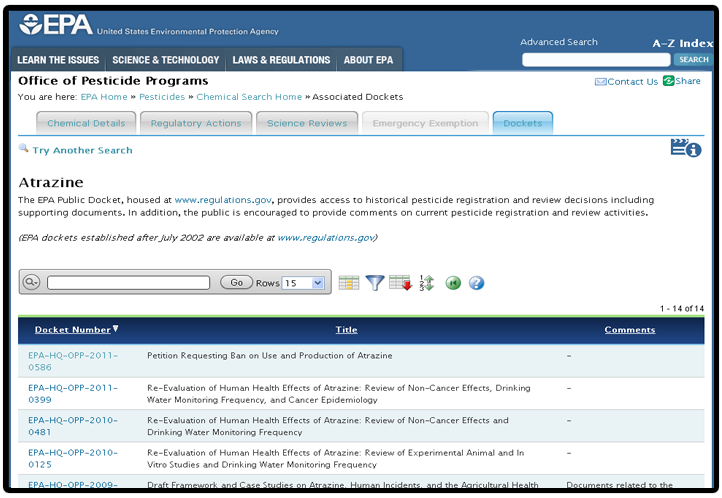









1
Search Bar
At the top of each report page displays a search bar. The search bar (region) provides the following features:
 Select columns icon enables you to identify which column to search (or all).
Select columns icon enables you to identify which column to search (or all).
Text area enables you to enter case insensitive search criteria (wild card characters are implied).
Go button executes the search.
You can search by various criteria such as document title, document type, PC codes, process (Reregistration or Registration Review), etc.
2
Column Headers
Clicking on any column heading exposes a column heading menu. These options include:
 Sort Ascending icon sorts the report by the column in ascending order.
Sort Ascending icon sorts the report by the column in ascending order.
 Sort Descending icon sorts the report by the column in descending order.
Sort Descending icon sorts the report by the column in descending order.
 Hide Column hides the column (not all columns can be hidden). If a column cannot be hidden, there will be no Hide Column icon.
Hide Column hides the column (not all columns can be hidden). If a column cannot be hidden, there will be no Hide Column icon.
 Break Column creates a break group on the column. This pulls the column out of the report as a master record.
Break Column creates a break group on the column. This pulls the column out of the report as a master record.
3
4
Select Visible Columns
The columns displayed are used to modify. The columns on the right display and the columns on the left are hidden. You can reorder the displayed columns using the arrows on the far right. Computed columns are prefixed with **.
You can choose which columns you want to display
5
Filters
This focuses the report by adding or modifying the “where” clause on the query. You can filter a column or a row.
If you filter a column, select a column (it does not need to be one that displays), select a standard Oracle operator (=, !=, not in, between), and enter an expression to compare against. Expressions are case sensitive. Use % as a wild card (for example, STATE_NAME like A%).
If you filter a row, you can create complex WHERE clauses using column aliases and any Oracle functions or operators (for example, G = 'VA' or G = 'CT', where G is the alias for CUSTOMER_STATE).
6
Export
Enables the current result set to be exported. The available download formats include CSV and HTML formats.
7
Sort
Used to change the columns to sort on and determines whether to sort in ascending or descending order. You can also specify how to handle NULLs. The default setting always displays NULLs last or always displays them first. The resulting sorting displays to the right of column headings in the report.
8
Reset
This feature allows you to reset the report back to its default settings. By doing this will remove any customizations and adjustments that you have made.
9
Paging
Paging allows you to go on to the next set of records or to the previous set of records.